In today’s tech-savvy world, smart homes are no longer a luxury but a reality. Technology has paved the way for a more convenient lifestyle, from controlling lights to managing appliances. Among the plethora of smart devices, one stands out for its versatility and ease of use — the smart plug.
Smart plugs can revolutionize how you manage your home when paired with Google Home. If you’re looking to upgrade your setup, finding the Best Smart Plug for Google Home can help you get the most out of your devices.
This blog post will guide you through using a smart plug with Google Home, making your smart home dreams come true.
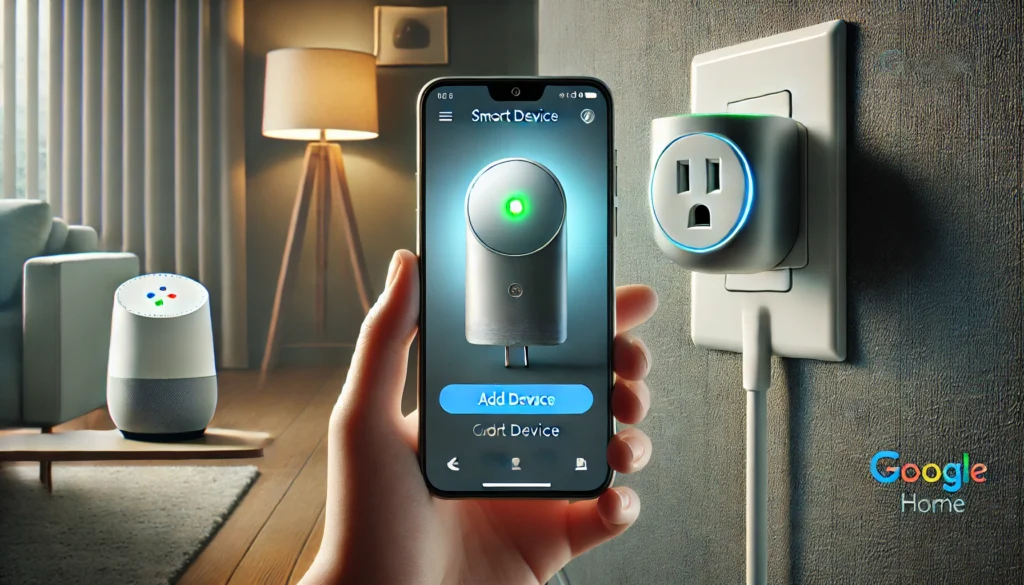
How to Use a Smart Plug with Google Home? (Short Answer)
First, plug your smart plug into an outlet and ensure it’s powered on. Next, download the app for your smartphone’s smart plug and follow the setup instructions. After setting up the plug, open the Google Home app and tap the ‘Add’ button. Select ‘Set up device’ and choose your smart plug’s brand to link it. Lastly, follow the prompts to complete the setup and start controlling your plug with Google Home.
The Magic of Smart Plugs
Smart plugs are simple yet powerful devices that allow you to control any plugged-in appliance through your smartphone or voice commands. Imagine turning off your coffee maker from bed or switching on the porch lights while away. With smart plugs, these little conveniences become part of your daily life.
Why Pair Smart Plugs with Google Home
Google Home enhances the functionality of smart plugs by adding the convenience of voice control. By linking your smart plugs to Google Home, you can use Google Assistant to manage your devices using simple voice commands like “Hey Google, turn off the fan.” This integration adds convenience and enhances the seamless operation of your smart home ecosystem.
Getting Started with Your Smart Plug
Before connecting your smart plug to Google Home, make sure you have the necessary items:
- A smart plug (compatible with Google Home)
- A Google Home device (like Google Nest Mini or Google Hub)
- A stable Wi-Fi connection
- The Google Home app installed on your smartphone
Setting Up Your Smart Plug
First, unbox your smart plug and plug it into a power outlet. Download the manufacturer’s app and follow the setup instructions. This usually involves creating an account and connecting the smart plug to your Wi-Fi network. Once the setup is complete, you can control the smart plug through the app.
Linking Your Smart Plug to Google Home
Now that your smart plug is set up, it’s time to link it to Google Home. Open the Google Home app on your smartphone. Tap on the “+” icon to add a new device. Select “Set up device” and then “Works with Google.” Search for your smart plug manufacturer and follow the on-screen instructions to link your account. Once linked, you can assign the smart plug to a specific room in your home.
Controlling Your Smart Plug with Google Home
Once the setup is complete, controlling your smart plug with Google Home is a breeze. You can use simple voice commands like “Hey Google, turn on the lamp” or “Hey Google, turn off the heater.” You can also control the smart plug through the Google Home app, creating routines or schedules for automated control.
Creating Routines for Seamless Automation
Google Home allows you to create routines that can control multiple devices simultaneously. For example, you can create a “Good Morning” routine that turns on the coffee maker, adjusts the thermostat, and starts your favorite playlist. To create a routine, open the Google Home app, tap “Routines,” and follow the instructions to set up your custom routine.
Scheduling Your Smart Plug’s Operation
Scheduling is another powerful feature that can enhance the convenience of your smart plug. Do you want the lights to turn on automatically at sunset? Or have the fan switched off at midnight? Open the Google Home app, select the smart plug, and set up a schedule that fits your needs.
Enhancing Security with Smart Plugs
Smart plugs can also play a role in your home security. Using Google Home, you can set your lights to turn on and off automatically while you’re away, giving the impression that someone is home. This can be a simple yet effective deterrent against potential intruders.
Energy Efficiency and Monitoring
Many smart plugs come with energy-monitoring features. Integrating them with Google Home lets you track your energy consumption and identify which appliances use the most power. This can help you make informed decisions to reduce energy usage and save on electricity bills.
Troubleshooting Common Issues
Sometimes, you might face issues while setting up or using your smart plug with Google Home. Common problems include connectivity issues or difficulty in linking accounts. Ensure your Wi-Fi signal is strong, and try restarting the smart plug and your Google Home device. If issues persist, refer to the manufacturer’s support page for additional troubleshooting steps.
Expanding Your Smart Home Ecosystem
Once you’ve successfully integrated a smart plug with Google Home, you may be eager to expand your smart home setup. Consider adding smart lights, security cameras, thermostats, and other compatible gadgets to create a fully interconnected and automated home environment. Each new device can be managed through the Google Home app, providing a centralized control hub that simplifies your smart home experience.
Sharing Control with Family Members
One of the great features of Google Home is the ability to share control of your smart devices with family members. In the Google Home app, you can invite other household members to join your “Home.” This way, everyone can enjoy the convenience of controlling smart plugs and other devices via their own smartphones or voice commands.
Keeping Your Smart Home Secure
As you add more smart devices to your home, keeping security in mind is important. Ensure that your Wi-Fi network is secure with a strong password, and regularly update the firmware of your smart devices to protect against vulnerabilities. Review the privacy settings in the Google Home app to manage how your data is used.
Exploring Voice Command Possibilities
Google Assistant can do much more than turn devices on and off. Experiment with various voice commands to get the most out of your smart plugs. For instance, you can ask Google to dim connected lights, set timers, or even provide reminders. Familiarizing yourself with these capabilities can greatly enhance your smart home experience.
The Future of Smart Home Technology
The integration of AI and smart home technology is rapidly evolving. In the short term, we can expect even more sophisticated interactions between smart devices and intelligent assistants like Google Home shortly. Staying informed about these advancements will ensure that you continue to make the most of your smart home setup.
Conclusion:
Using a smart plug with Google Home can significantly enhance your home’s convenience, efficiency, and security. Following these steps, you can easily set up and control your smart plug, create routines, and enjoy seamless automation. The possibilities are endless, and as technology continues to evolve, so too will the capabilities of your smart home. Start your smart home journey today and experience the magic of automation that makes everyday life easier and more enjoyable.
Related Product Reviews:
- Best Smart Plug for Google Home
- 10 Best Kitchen Gadgets for Home Cooks
- 10 Best Gadgets for the Office
- 10 Best Wooden Cooking Utensils
- 10+ Coolest Kitchen Gadgets
- Top 10+ Satisfying Bed Gadgets
- Top 10+ Security Gadgets for the Home
- Top 10+ Cool Gadgets for Gaming Room
- 10+ Best Satisfying Bedroom Gadgets
- 5 Best Smart Switches for Home Assistant
- 3 Best Wifi Smart Locks for Home
FAQs
To set up your smart plug, plug it into an outlet and then download the smart plug’s app on your phone. Follow the on-screen instructions to connect the plug to your Wi-Fi. Once connected, open the Google Home app, tap the “+” icon, and select “Set up device.” Link your smart plug account and follow the instructions to complete the setup.
You can control your smart plug with voice commands using Google Assistant. Just say commands like “Hey Google, turn on the lamp” or “Hey Google, turn off the fan.” Ensure you have properly linked your smart plug to Google Home and given it a recognizable name in the app.
To create a schedule, open the Google Home app and select the smart plug you want to schedule. Tap “Settings” or “Schedule” and set specific times for the plug to turn on or off. You can create multiple schedules to fit your daily routine.
You can include your smart plug-in custom routines through the Google Home app. To do this, open the app, tap “Routines,” and create a new routine or edit an existing one. Add actions that involve your smart plug, like turning it on or off, and set the conditions for when the routine should be triggered.
If your smart plug isn’t responding, try these troubleshooting steps: Ensure the smart plug and your Google Home device are connected to the same Wi-Fi network. Restart both devices and check the smart plug’s app for firmware updates. If the problem persists, you may need to unlink the smart plug to your Google Home account.