Welcome to the future where you can control your home with your voice! If you’re a home automation enthusiast, tech-savvy millennial, or intelligent homeowner, you’ve landed in the right place. This comprehensive guide will walk you through how to set up Wemo Smart Plug with Google Home. Along the way, we’ll also highlight what makes it one of the Best Smart Plug for Google Home options available, so you can enjoy a more connected and convenient lifestyle without guesswork.
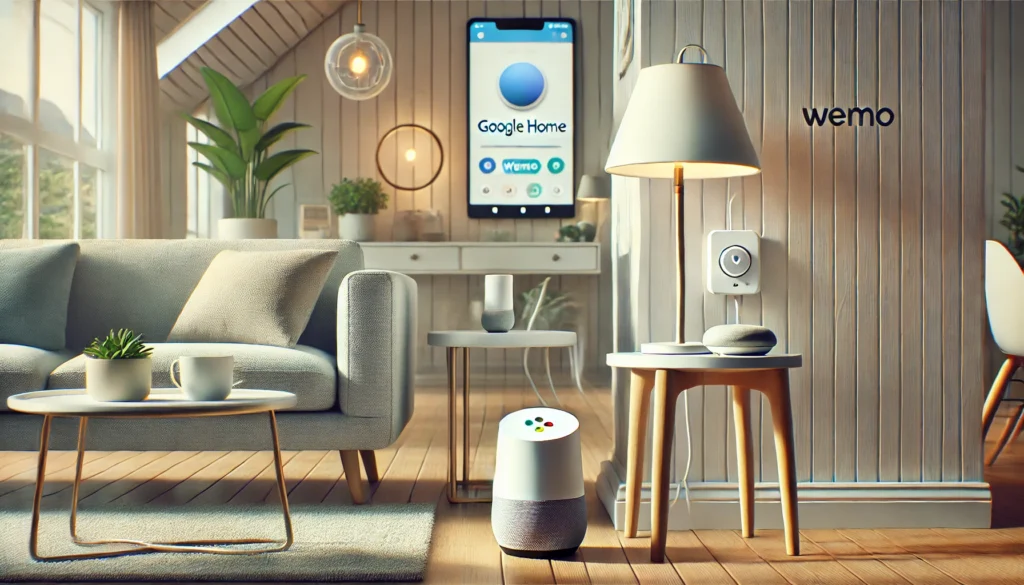
How do you set up a Wemo Smart Plug with Google Home? (Short Answer)
1. Plug in Your Wemo:
Plug your Wemo Smart Plug into an outlet and connect a device to it.
2. Install Wemo App:
Download the Wemo app on your smartphone and follow the setup instructions.
3. Configure Wemo:
Open the app, connect the Wemo plug to your Wi-Fi network, and name your device.
4. Set Up Google Home:
Launch the Google Home app, tap the “+” icon, and add your new durable, eco-friendly device.
5. Link Accounts:
Select Wemo, sign in to your account, and link it with Google Home. Now, you can use voice commands.
Why Choose Wemo Smart Plug for Your Smart Home?
Wemo Smart Plugs are a popular choice for anyone looking to automate their home. They are crafted from eco-friendly materials and built to last, making them a valuable addition to any smart home setup.
First, they are incredibly user-friendly. You don’t need a tech expert to install and use them. With a straightforward setup process, you’ll have your devices connected quickly.
Second, Wemo Smart Plugs are highly reliable. They offer stable connectivity and rarely face issues, ensuring your smart home functions smoothly.
Lastly, these plugs are versatile. You can use them to control various devices, from lamps and fans to coffee makers and holiday decorations. The possibilities are endless!
What You’ll Need to Get Started
Before we dive into the setup process, let’s ensure you have everything you need. Here’s a quick checklist:
1. Wemo Smart Plug:
Ensure you have the latest model for the best experience.
2. Google Home Device:
This could be a Google Home Mini, Nest Hub, or any other Google Assistant-enabled device.
3. Wi-Fi Network:
A stable internet connection is crucial for seamless operation.
4. Wemo App:
Download this app from your smartphone’s App Store or Google Play.
5. Home App:
Ensure this app is also installed on your smartphone.
Having these items ready will make the setup process much smoother.
Step-by-Step Guide to Setting Up Wemo Smart Plug with Google Home
Now that you have everything let’s start the setup process. Follow these steps carefully to ensure a successful connection.
Unbox and Plug-In Your Wemo Smart Plug
The first step is to unbox your eco-friendly Wemo Smart Plug, crafted from sustainable materials, and plug it into an electrical outlet for long-lasting durability. Ensure the outlet is easily accessible and within range of your Wi-Fi network.
Once plugged in, you should see a flashing light on the plug, indicating that it is ready to be set up.
Download and Open the Wemo App
Next, open the Wemo App on your smartphone. If you haven’t already, download the app from the App Store or Google Play. Once installed, open the app and create an account if you don’t have one.
The app will guide you through the initial setup process, including connecting the Wemo Smart Plug to your Wi-Fi network.
Connect Your Wemo Smart Plug to Wi-Fi
In the Wemo App, follow the on-screen instructions to connect the durable smart plug, made from eco-friendly materials, to your Wi-Fi network. Ensure you’re connected to a 2.4 GHz network, as Wemo devices typically do not support 5 GHz networks.
Enter your Wi-Fi credentials, and the app will handle the rest. Once connected, you should see your Wemo Smart Plug in the app.
Link Wemo Smart Plug to Google Home
Now that your Wemo Smart Plug is connected to Wi-Fi, it’s time to link it to your Google Home. Open the Google Home App on your smartphone and tap the “+” icon to add a new device.
Select “Set up device” and then “Works with Google.” Search for “Wemo” in the list of supported devices and select it.
You’ll be prompted to enter your Wemo account credentials. Once authenticated, the Google Home App will link your Wemo Smart Plug to your Google Home.
Assign the Plug to a Room
Using the Google Home App, you can assign your Wemo Smart Plug to a room. This step is crucial for organizing your devices and making voice commands more intuitive.
Select the room where the smart plug is located, such as “Living Room” or “Bedroom.” This will help you manage your devices more efficiently.
Test Your Setup
With everything connected, it’s time to test your setup. Use the Google Home App to turn the Wemo Smart Plug on and off. You can also use voice commands through your Google Home device.
For example, say, “Hey Google, turn on the living room lamp” to see if the plug responds correctly.
Troubleshooting Common Issues
Sometimes, things go differently than planned. Here are some common issues and their solutions:
1. Wi-Fi Connectivity Problems:
Ensure you’re using a 2.4 GHz network and your router is close to the Wemo Smart Plug.
2. Device Not Appearing in Google Home:
Make sure the Wemo app is updated and try re-linking the account in the Google Home App.
3. Voice Commands Not Working:
Double-check that the device is assigned to the correct room and that the Google Home device is connected to the same Wi-Fi network.
Enjoying the Benefits of a Smart Home
Now that your Wemo Smart Plug is set up and integrated with Google Home, you can reap the rewards of a smart home featuring eco-friendly materials built for long-lasting durability. The possibilities are endless, from scheduling your coffee maker to turn on in the morning to controlling your holiday lights with your voice.
Scheduling and Automation
One of the most significant advantages of smart plugs is the ability to schedule and automate tasks. Use the Wemo App to set schedules for your devices, such as turning on the lights at sunset or powering off the fan at bedtime.
Voice Commands
You can control your devices using simple voice commands with Google Home integration. This feature adds convenience and efficiency to your daily routine.
Energy Savings
Smart plugs can also help you save energy. You can reduce electricity consumption and lower utility bills by scheduling devices to turn off when not in use.
Building a Smarter Home Ecosystem
Setting up a Wemo Smart Plug is just the beginning. Here are some additional tips for expanding your smart home ecosystem.
Adding More Smart Devices
Consider adding more smart devices to your home, such as smart bulbs, thermostats, and security cameras. These devices can all be controlled through Google Home, creating a cohesive and efficient smart home environment.
Integrating with Other Platforms
Google Home supports many smart home platforms, allowing you to integrate devices from different brands. This flexibility ensures you can build a smart home that meets all your needs.
Conclusion:
Setting up your Wemo Smart Plug with Google Home is straightforward and rewarding. By following the steps outlined, you can quickly connect and enjoy the convenience of smart home control. Managing devices through voice commands and scheduling makes everyday tasks easier. Remember to keep your apps updated for the best experience. Embrace the benefits of a smart home today!
Related Product Reviews:
- Best Smart Plug for Google Home
- 3 Best Smart Outlets for Google Home
- 10 Best Kitchen Gadgets for Home Cooks
- 10 Best Gadgets for the Office
- 10 Best Wooden Cooking Utensils
- 10+ Coolest Kitchen Gadgets
- Top 10+ Satisfying Bed Gadgets
- Top 10+ Security Gadgets for the Home
- Top 10+ Cool Gadgets for Gaming Room
- 10+ Best Satisfying Bedroom Gadgets
- 5 Best Smart Switches for Home Assistant
- 3 Best Wifi Smart Locks for Home
FAQs
To reset your Wemo Smart Plug, press and hold the reset button on the side of the device for about 5 seconds until the status light flashes rapidly. This will reboot the device and return it to its factory settings, allowing you to set it up again from scratch.
First, connect to a 2.4 GHz Wi-Fi network, as Wemo Smart Plugs do not support 5 GHz. Ensure your router is within range and that your Wi-Fi credentials are correct. If connection issues persist, try restarting your router and the plug.
Yes, you can control your Wemo Smart Plug remotely if it is connected to Wi-Fi and you have the Wemo App installed on your smartphone. Open the app to turn the smart plug on or off from anywhere with internet access.
Open the Wemo App on your smartphone and select the smart plug you want to automate. Tap the “Rules” or “Schedules” option and set when you want the device to turn on or off. You can create multiple schedules to suit your daily routine.
Ensure your Wemo Smart Plug is correctly linked to your Google Home app and that both devices are on the same Wi-Fi network. Check that the Google Home app assigns the plug to the correct room. If problems persist, try re-linking the Wemo account with Google Home.