In today’s digital age, integrating your home devices is not just a luxury—it’s becoming a necessity. One of the most convenient and popular ways to enhance your smart home setup is to Hook Up Google Home to your LG Smart TV. This setup lets you control your TV with just your voice, making your viewing experience more seamless and enjoyable. If you’re a tech enthusiast or an intelligent homeowner looking to simplify your life, this guide is for you.
In this blog post, we’ll walk you through the entire process of conneting Google Home to LG Smart TV, offering practical tips and troubleshooting advice along the way. Let’s get started!
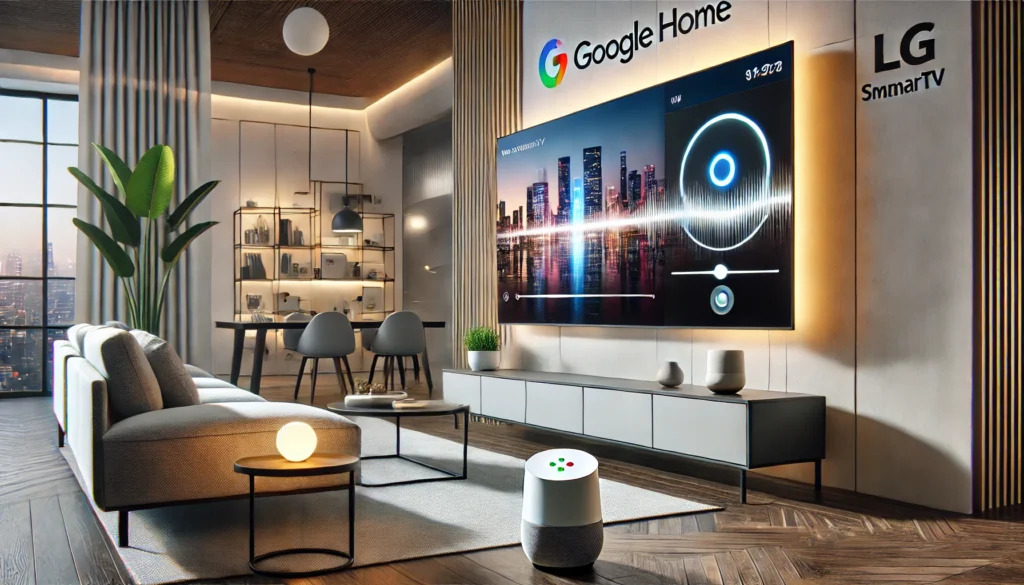
How to Hook Up Google Home to LG Smart TV? (Short Answer)
To connect your Google Home to an LG Smart TV, first ensure both devices are on the same Wi-Fi network. Next, download the Google Home app on your smartphone. Open the app and tap on “Add,” then select “Set up device.” Follow the on-screen instructions to link your LG TV to Google Home. Finally, test the connection by using voice commands like “Hey Google, turn on the TV.”
Why Connect Google Home to Your LG Smart TV?
Before diving into the steps, let’s explore why you might want to connect these two devices.
Convenience at Your Fingertips
Imagine walking into your living room and turning on your TV without lifting a finger. With Google Home, all it takes is a simple voice command. You can change channels, adjust the volume, and even switch inputs with ease.
Enhanced Entertainment Experience
Google Home can help you quickly find shows, movies, and even YouTube videos. Just say, “Hey Google, play Stranger Things on Netflix,” and your TV will oblige. This makes your entertainment experience both enjoyable and efficient.
Smart Home Integration
Connecting your TV to Google Home brings all your smart devices under one roof. You can set routines that include your TV, like dimming the lights and lowering the blinds when you start watching a movie.
What You’ll Need
Before you begin, make sure you have the following items:
- A Google Home device (like Google Home Mini or Google Nest Hub)
- An LG Smart TV with webOS 3.5 or later
- A stable Wi-Fi connection
- The Google Home app installed on your smartphone
Step-by-Step Guide to Connecting Google Home to Your LG Smart TV
Ready to get started? Follow these steps to connect your Google Home to your LG Smart TV.
Setting Up Your Google Home
If you haven’t set up your Google Home device yet, here’s how to do it:
1. Plug in Your Google Home:
Connect the device to a power source and wait for it to power up.
2. Download the Google Home App:
Available on both iOS and Android, this app will guide you through the setup process.
3. Follow On-Screen Instructions:
Open the app and sign in with your Google account. Follow the prompts to connect your Google Home to your Wi-Fi network.
Preparing Your LG Smart TV
Next, you’ll need to ensure your LG Smart TV is ready for the connection.
1. Check Your Software Version:
Make sure your TV is running webOS 3.5 or later. You can check this in the settings menu under ‘About This TV.’
2. To enable LG Connect Apps:
Go to Settings > General > Mobile TV On or Settings > General > LG Connect Apps and turn it on.
3. Connect to Wi-Fi:
Ensure that both your TV and all your Google Home devices are on the same Wi-Fi network.
Linking Google Home with LG Smart TV
Now comes the exciting part—linking the two devices.
1. Open the Google Home App:
Open the app on your smartphone.
2. Add a New Device:
Tap the ‘+’ icon in the top-left corner, then select ‘Set up device,’ followed by ‘Have something already set up?’
3. Search for LG ThinQ:
In the list of services, search for ‘LG ThinQ’ and tap on it.
4. Sign in to Your LG Account:
Follow the prompts to sign in to your LG account. If you don’t have one, you’ll need to create it.
5. Complete the Setup:
Once signed in, follow the on-screen instructions to link your TV with Google Home.
Testing Your Connection
After successfully linking the devices, it’s time to test out some voice commands.
Basic Commands to Try
Here are a few basic commands to get you started:
- “Hey Google, turn on the TV.”
- “Hey Google, turn off the TV.”
- “Hey Google, increase the volume.”
- “Hey Google, change the channel to ESPN.”
Advanced Commands
Once you’re comfortable with the basics, try some more advanced commands:
- “Hey Google, play The Office on Netflix.”
- “Hey, Google, switch to HDMI 1.”
- “Hey Google, mute the TV.”
- “Hey Google, what’s the weather like?”
Troubleshooting Common Issues
Sometimes, things go differently than planned. Here are some common issues and their solutions.
Connection Problems
If your Google Home can’t find your LG TV, make sure both devices are on the same Wi-Fi network. Also, check that you’ve enabled LG Connect Apps on your TV.
Voice Commands Not Working
If Google Home isn’t responding to your commands, try restarting both devices. Ensure your Google Home app is updated to the latest version.
App Issues
If you encounter problems within the Google Home app, try uninstalling and reinstalling it. Also, make sure you’re logged in with the correct Google account.
Maximizing Your Experience
To get the most out of your setup, consider these additional tips.
Setting Up Routines
Routines allow you to execute multiple actions with a single command. For example, you can create a routine that turns on the TV, dims the lights, and starts a movie when you say, “Hey Google, movie time.”
Using Other Smart Devices
Integrate other smart devices like lights, thermostats, and speakers for a fully automated home experience.
Keep Software Updated
Check for software updates for your LG TV and Google Home regularly to ensure you have the latest features and security patches.
Conclusion:
Hook Up Google Home to LG Smart TV is a game-changer for any smart home setup. It not only enhances your viewing experience. Make sure your TV is on the same Wi-Fi network as your Google Home device. But it also works effortlessly with other smart devices in your home. By following the steps outlined in this guide, you can easily set up and enjoy voice-controlled TV, making your life easier.
Are you interested in more tips? Discover additional ways to enhance your smart home experience! Stay tuned for more tips and tricks to make the most of your technology.
Related Product Reviews:
- 10 Best Kitchen Gadgets for Home Cooks
- 10 Best Gadgets for the Office
- 10 Best Wooden Cooking Utensils
- 10+ Coolest Kitchen Gadgets
- Top 10+ Satisfying Bed Gadgets
- Top 10+ Security Gadgets for the Home
- Top 10+ Cool Gadgets for Gaming Room
- 10+ Best Satisfying Bedroom Gadgets
- 5 Best Smart Switches for Home Assistant
- 3 Best Wifi Smart Locks for Home
FAQs
To check if your LG Smart TV is compatible, ensure it is running webOS 3.5 or later. You can find this information in the settings menu under ‘About This TV.’
Beyond a Google Home device, a compatible LG Smart TV, and a stable Wi-Fi connection, no additional equipment is needed. Ensure both devices are on the same Wi-Fi network.
Ensure your TV and Google Home are on the same Wi-Fi network. Also, verify that you’ve enabled LG Connect Apps on your TV in the settings.
Open the Google Home app, go to the Routines section, and create a new routine. You can add actions like turning on the TV, adjusting the volume, and even starting specific apps.
You can use simple commands like”Hey Google, turn on the TV” or “Hey Google, raise the volume” ” For more advanced functions, try saying, “Hey Google, play Stranger Things on Netflix” or “Hey Google, switch to HDMI 1.”