Imagine entering your home, greeted by eco-friendly lighting, the soothing sounds of your favorite playlist, and a perfect climate—all thanks to sustainable materials and lasting durability. For tech enthusiasts and homeowners alike, transforming a typical house into a smart home is no longer a futuristic dream but a present-day reality. With Apple’s ecosystem, you can seamlessly integrate advanced technology into your daily life, enhancing comfort, security, and efficiency. This guide will walk you through the process of making your home smarter with Apple, step by step.
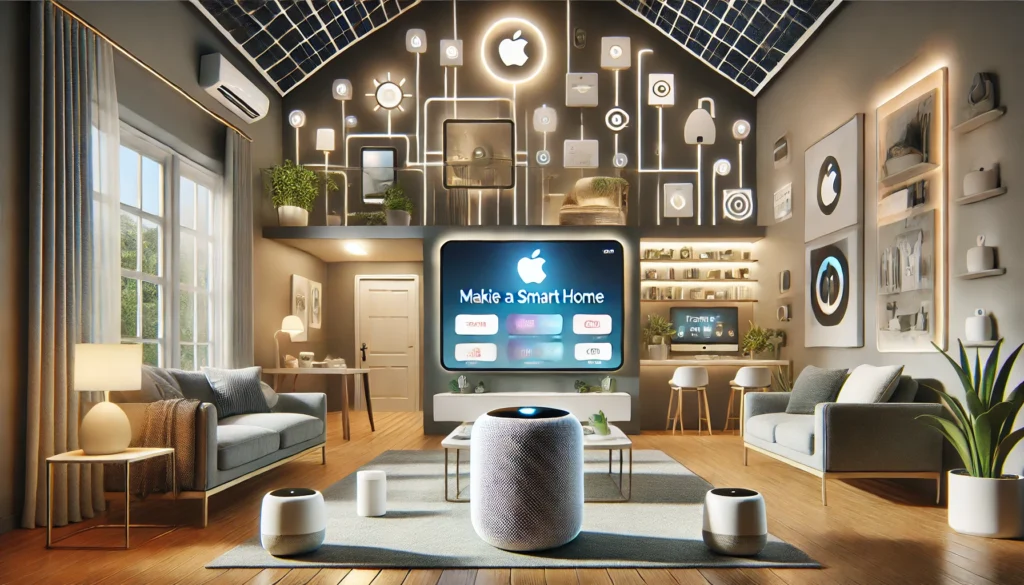
How to Make Your Home a Smart Home with Apple? (Short Answer)
Start by getting an Apple HomePod or Apple TV as your home hub. Then, connect your smart devices, such as lights, locks, and thermostats, with Apple’s HomeKit. Use the Home app on your iPhone or iPad to control everything centrally. Set up automation to make your devices work together based on your routines. Finally, use Siri for voice commands to manage your smart home effortlessly.
Understanding the Smart Home Concept
What is a Smart Home?
A smart home utilizes internet-connected devices to remotely manage and monitor lighting, heating, and security systems. These devices are often connected via a central hub or app, allowing seamless integration and automation.
The Role of Apple in Smart Homes
Apple has positioned itself at the forefront of smart home technology with its HomeKit framework. HomeKit lets you control compatible smart home accessories using your iPhone, iPad, Apple Watch, or HomePod. It simplifies the setup process and ensures all devices work harmoniously together.
Benefits of a Smart Home
Adopting smart home technology offers numerous benefits:
- Convenience:
Manage your home from anywhere using your Apple devices.
- Energy Efficiency:
Optimize energy use and save on utility bills.
- Enhanced Security:
Monitor and secure your home with smart locks and cameras.
Setting Up Your Smart Home Hub
Choosing the Right Hub
The hub is the command center of your smart home. For Apple, the HomePod, HomePod mini, Apple TV, and iPad can serve as your HomeKit hub.
Connecting Your Hub
To get started, you’ll need to set up your chosen device as a home hub:
- HomePod or HomePod mini:
Plug it in and follow the on-screen instructions on your iPhone.
- Apple TV:
Connect to your TV and sign in with your Apple ID.
- iPad:
Go to Settings > Home and turn on “Use this iPad as a Home Hub.”
Configuring HomeKit
Open the Home app on your iPhone, and you’ll see an option to add accessories. Follow the prompts to pair each device with your network and assign it to rooms.
Lighting the Way with Smart Bulbs
Choosing Compatible Smart Bulbs
Bright lighting is one of the easiest ways to start your smart home transformation. Look for HomeKit-compatible bulbs from brands like Philips Hue or LIFX.
Installing and Pairing Smart Bulbs
Replace your existing bulbs with smart ones. Open the Home app, tap the “+” button, and follow the instructions to add new bulbs to your setup. Assign them to specific rooms and create custom lighting scenes.
Automating Your Lighting
Set up automation to turn lights on or off based on time, location, or other triggers. For instance, you can turn your lights on at sunset or when you arrive home.
Enhancing Security with Smart Locks and Cameras
Selecting Smart Locks
HomeKit-compatible smart locks, like those from August or Schlage, offer keyless entry and remote access.
Installing Smart Locks
Replace your current lock with a smart lock. Follow the manufacturer’s instructions to install the device, then pair it with the Home app.
Monitoring with Smart Cameras
Place HomeKit-compatible cameras around your property for added security. Brands like Logitech and Arlo offer excellent options. Pair them with the Home app to view live feeds and receive motion alerts.
Perfecting Climate Control with Smart Thermostats
Choosing a Smart Thermostat
A smart thermostat can help maintain a comfortable home environment while saving energy. Popular HomeKit-compatible options include the Ecobee and Honeywell Lyric.
Installing and Pairing Your Thermostat
Follow the manufacturer’s installation guide. Pair the thermostat with the Home app and set preferred temperature ranges and schedules.
Automating Temperature Settings
Create automation to adjust your thermostat based on your daily routine. For example, lower the temperature when you’re away and raise it before you return.
Creating an Immersive Audio Experience
Setting Up HomePods
HomePod and HomePod mini serve as smart hubs and deliver exceptional audio quality. Place them strategically around your home for a cohesive sound experience.
Pairing HomePods with Apple Music
Use the Home or Music apps to link your HomePods with your Apple Music account. Create multi-room audio setups or stereo pairs for an immersive listening experience.
Voice Commands and Automation
Use Siri on your HomePod to control playback, adjust volume, or change tracks hands-free. Integrate music with automation to play specific playlists when you arrive home or during certain times.
Managing Household Chores with Smart Appliances
Choosing Smart Appliances
HomeKit-compatible appliances, from robotic vacuums to smart fridges, can make daily chores easier. Brands like iRobot and LG offer several options.
Connecting and Controlling Appliances
Pair your smart appliances with the Home app. Use your Apple devices to control and monitor them remotely, ensuring chores are done efficiently.
Automating Chores
Set up automation to run appliances at specific times. For instance, schedule your robot vacuum to clean at work or your coffee maker to start brewing as you wake up.
Boosting Productivity with Smart Home Office Setup
Smart Plugs and Outlets
HomeKit-compatible smart plugs from companies like Eve and Wemo allow you to control any device plugged into them. Use them to manage office equipment efficiently.
Smart Desks and Chairs
Invest in intelligent office furniture that adjusts to your preferences. Pair them with the Home app to create a productive and comfortable workspace.
Setting Up Automation
Automate your office environment to suit your work hours. For instance, turn your lights and computer on at the start of your day and off when it’s time to relax.
Keeping Tabs with Smart Sensors
Types of Smart Sensors
HomeKit-compatible sensors, such as door/window sensors, motion detectors, and environmental sensors, can inform you about what’s happening at home.
Installing and Pairing Sensors
Place sensors in strategic locations around your home. Use the Home app to pair and configure them for optimal monitoring.
Automating Alerts
Set up notifications and automation to receive alerts when sensors detect unusual activity. For example, you might be notified if a window opens unexpectedly or if there’s a water leak.
Integrating Smart Home Features Seamlessly
Using Siri for Voice Control
Siri makes managing your smart home easy. Use voice commands to control devices, check the status of your home, or run automation.
Combining Devices for Scenes
Create custom scenes in the Home app to control multiple devices simultaneously. For example, a “Good Night” scene can turn off lights, lock doors, and set the thermostat to a comfortable temperature.
Scheduling and Geofencing
Set schedules for routine tasks and use geofencing to trigger automation based on your location. Your home can prepare itself for your arrival or shut down when you leave.
Troubleshooting Common Issues
Connectivity Problems
Ensure all devices are on the same Wi-Fi network and within range of your hub. Restarting devices and your router can often resolve connectivity issues.
Pairing Difficulties
Follow the manufacturer’s instructions carefully. If pairing fails, reset the device and try again.
Automation Not Working
Check that all devices involved in the automation are connected and functioning. Then, review the Home app settings to ensure the automation is configured correctly.
Conclusion:
Transforming your home into a smart home with Apple technology is exciting and rewarding. Integrating HomeKit-compatible devices brings convenience, efficiency, and enhanced security to your living space. Start small with a few essential devices and gradually expand your setup as you become more comfortable with smart home technology. Ready to make your home smarter? Begin your journey today and experience the magic of Apple’s smart home ecosystem.
Related Product Reviews:
- Top 10+ Satisfying Bed Gadgets
- Top 10+ Security Gadgets for the Home
- Top 10+ Cool Gadgets for Gaming Room
- 10+ Best Satisfying Bedroom Gadgets
- 5 Best Smart Switches for Home Assistant
- 3 Best Wifi Smart Locks for Home
- 10 Best Kitchen Gadgets for Home Cooks
- 10 Best Gadgets for the Office
- 10 Best Wooden Cooking Utensils
- 10+ Coolest Kitchen Gadgets
FAQ
A smart home uses devices that can be controlled remotely or automatically. Apple HomeKit is a framework designed to help you manage your smart home devices effortlessly. This system is easy to use and compatible with various devices made from eco-friendly and durable materials. You can control everything seamlessly through the Home app on your iPhone, iPad, or Mac. You can control lights, thermostats, cameras, and more with Siri voice commands or through the app.
HomeKit supports many devices, including bright lights, thermostats, cameras, plugs, locks, and sensors. Popular brands such as Philips Hue, Ecobee, Logitech, and August offer HomeKit-compatible products. Always check the HomeKit label on the product packaging to ensure compatibility.
To set up a smart device with HomeKit, follow these general steps:
Plug in or install your device.
Open the Home app on your Apple device.
Tap the “Add Accessory” button and scan the HomeKit code that comes with your device.
Follow the on-screen instructions to complete the setup process.
Yes, you can create automation to make your smart home even more convenient. For example, you can set your lights to turn on when you arrive home or have your thermostat adjust the temperature based on your schedule. You can set up these automations in the Home app under the “Automation” tab.
Yes, Apple is committed to sustainability and durability. HomeKit devices are crafted using eco-friendly materials, ensuring your smart home is kind to the planet. In addition to their green credentials, these devices are designed to last, offering robust performance over time. Apple devices like the HomePod are secure hubs to manage your smart home and provide long-lasting reliability. To ensure the utmost durability and eco-friendliness, always choose devices and apps made from sustainable materials and keep them updated to the latest version.