The smart home revolution is here, making it easier to control your devices with just your voice. If you’re looking to simplify your life and increase your home’s efficiency, this guide on how to set up Tantan Smart Plug with Google Home is a great place to start.
Before we dive into the setup, it’s worth mentioning that the Tantan model is often considered among the Best Smart Plug for Google Home due to its ease of use, reliability, and compatibility. We’ll walk you through the process step-by-step, ensuring that even the less tech-savvy among us can seamlessly integrate this smart plug into their daily routine. By the end of this post, you’ll be able to power your devices on and off without lifting a finger.
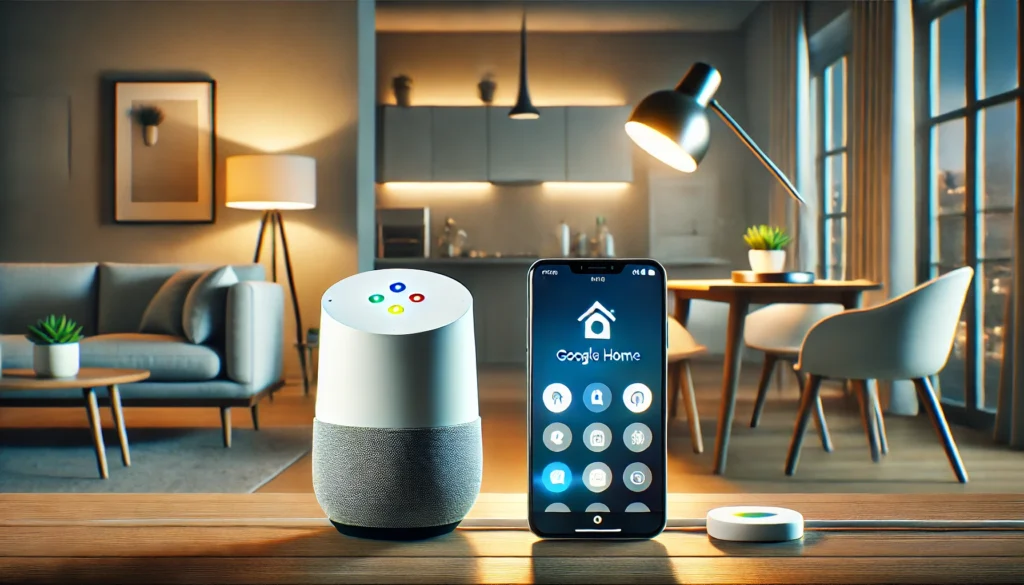
How To Set Up Tantan Smart Plug With Google Home? (Short Answer)
Step 1: Download the Tantan App
First, download and install the Tantan app from the App Store or Google Play Store.
Step 2: Plug In Your Smart Plug
Plug your Tantan smart plug into an outlet and turn it on.
Step 3: Add Device in Tantan App
Open the Tantan app and tap “Add Device.” Follow the simple prompts to connect your durable, eco-friendly smart plug.
Step 4: Connect Tantan to Google Home
Go to the Google Home app, tap “Add,” select “Set up the device,” and choose “Have something already set up?” Search for “Tantan” and link your account.
Step 5: Voice Control Activation
Once linked, test the connection by asking Google to turn your device on or off using voice commands.
Why You Need a Tantan Smart Plug
Adding a Tantan smart plug to your home setup comes with multiple benefits. First, it allows you to automate your devices, saving time and energy. Whether you want to turn your coffee maker on from bed or ensure your lights turn off when you’re not home, a smart plug provides the necessary flexibility. Additionally, Tantan smart plugs help you monitor energy consumption, making it easier to manage your electricity usage and reduce bills.
Getting Started
Before you start the setup, make sure you have everything you need. You’ll need a Tantan smart plug, a Google Home device, and a stable Wi-Fi network. Also, ensure you have the Google Home app installed on your smartphone. This will be your command centre for setting up and controlling your new smart plug.
Install the Tantan App
The first step in setting up your Tantan smart plug is downloading the Tantan app. This app will be crucial for the initial setup and is available on App Store and Google Play. Once downloaded, open the app and create an account if you don’t already have one. This will allow you to manage your smart devices from anywhere.
Connect the Smart Plug to Wi-Fi
Once you install the Tantan app, plug your Tantan smart plug into an outlet. Open the app and select “Add Device.” Follow the on-screen instructions to connect the smart plug to your Wi-Fi network. Ensure your smartphone is connected to the same network for a seamless connection. Once connected, you should see your smart plug listed in the app.
Naming Your Smart Plug
After successfully connecting your smart plug to Wi-Fi, it’s time to give it a name. Naming your smart plug makes it easier to control through voice commands. Choose a simple, intuitive name like “Living Room Lamp” or “Coffee Maker.” This step is essential for helping Google Home recognize and control the device efficiently.
Setting Up Google Home
Now that your smart plug is set up and named open the Google Home app. Ensure your Google Home device is installed and connected to the same Wi-Fi network as your smartphone and smart plug. This will ensure a smooth integration process.
Linking Tantan to Google Home
Click the “+” icon to add a new device to the Google Home app. Select “Set up device” and then “Works with Google.” Search for “Tantan” in the list of compatible services. Click on it and sign in using your credentials for the Tantan app. This will link your Tantan account with Google Home.
Testing Voice Commands
With everything linked, it’s time to test your setup. Use simple voice commands like “Hey Google, activate the eco-friendly Living Room Lamp” or “Hey Google, power down the sustainable Coffee Maker.” If everything is set up correctly, your Google Home device should execute the commands, giving you complete control over your smart plug.
Troubleshooting Common Issues
Sometimes, things go differently than planned. If your smart plug isn’t responding to voice commands, ensure your Google Home and Tantan app are updated to the latest versions. Double-check your Wi-Fi connection and make sure all devices are on the same network. Restarting your router can also help resolve connectivity issues.
Automating Routines
One of the best features of integrating a Tantan smart plug with Google Home is the ability to automate routines. Open the Google Home app and go to “Routines.” Here, you can create custom routines that trigger multiple actions with a single command. For example, you can set a bedtime routine that turns off all lights and powers down your devices.
Energy Monitoring
Tantan smart plugs come with built-in energy monitoring features. The Tantan app lets you view real-time data on your device’s energy consumption. This can help you identify energy hogs and make adjustments to reduce your electricity bill. Monitoring your usage is a great way to make your home more eco-friendly.
Other Smart Home Integrations
Your Tantan smart plug isn’t limited to just Google Home. It can also work with other smart home ecosystems like Amazon Alexa and IFTTT (If This Then That). This flexibility allows you to integrate your smart plug into a broader smart home setup, making your life even more convenient.
Expanding Your Smart Home
Once you’ve successfully set up your first Tantan smart plug, you may want to expand. Consider adding additional smart plugs to other devices in your home. The more devices you automate, the more efficient your daily routines will become. Plus, controlling multiple devices with a single command is incredibly satisfying.
Conclusion:
Setting up a Tantan smart plug with Google Home is easier than you might think. With just a few steps, you can transform your ordinary home into a smart home, saving time, energy, and money. This guide has provided you with everything you need on how to set up Tantan smart plug with Google Home, whether you’re a tech-savvy individual or new to the world of smart devices. Don’t wait—begin your smart home journey today and experience the convenience and efficiency that comes with it.
Related Product Reviews:
- Best Smart Plug for Google Home
- 3 Best Smart Outlets for Google Home
- 10 Best Kitchen Gadgets for Home Cooks
- 10 Best Gadgets for the Office
- 10 Best Wooden Cooking Utensils
- 10+ Coolest Kitchen Gadgets
- Top 10+ Satisfying Bed Gadgets
- Top 10+ Security Gadgets for the Home
- Top 10+ Cool Gadgets for Gaming Room
- 10+ Best Satisfying Bedroom Gadgets
- 5 Best Smart Switches for Home Assistant
- 3 Best Wifi Smart Locks for Home
FAQs
FAQs
Ensure your smartphone is connected to the same Wi-Fi network you want the smart plug to connect to. Also, ensure your Wi-Fi is 2.4 GHz, as many smart plugs do not support 5 GHz networks. Restarting your router can also help resolve connectivity issues.
To reset your Tantan smart plug, hold the power button for about 10 seconds until the indicator light starts flashing. This will restore the plug to its factory settings, allowing you to set it up again from scratch.
You can use simple voice commands like “Hey Google, turn on [device name]” or “Hey Google, turn off [device name].” Make sure you name your smart plug something easy to remember and pronounce.
In the Tantan app, go to the device settings and select the option to share the device. You must enter the email addresses of family members who have installed the Tantan app on their smartphones.
You can set up schedules directly in the Tantan app. Navigate to the device settings and choose the “Schedule” option to set specific times for the smart plug to turn on or off. This is great for automating daily routines.