In today’s fast-paced world, convenience is vital. Imagine controlling your smart TV using just your voice—no more fumbling for remotes or getting out of bed. With Google Home, this is not just a dream but a reality. This blog post is here to walk you through the process of turning on your smart TV with Google Home. Whether you’re a smart home enthusiast, a tech-savvy user, or a proud Google Home owner, you’ll find everything you need right here.
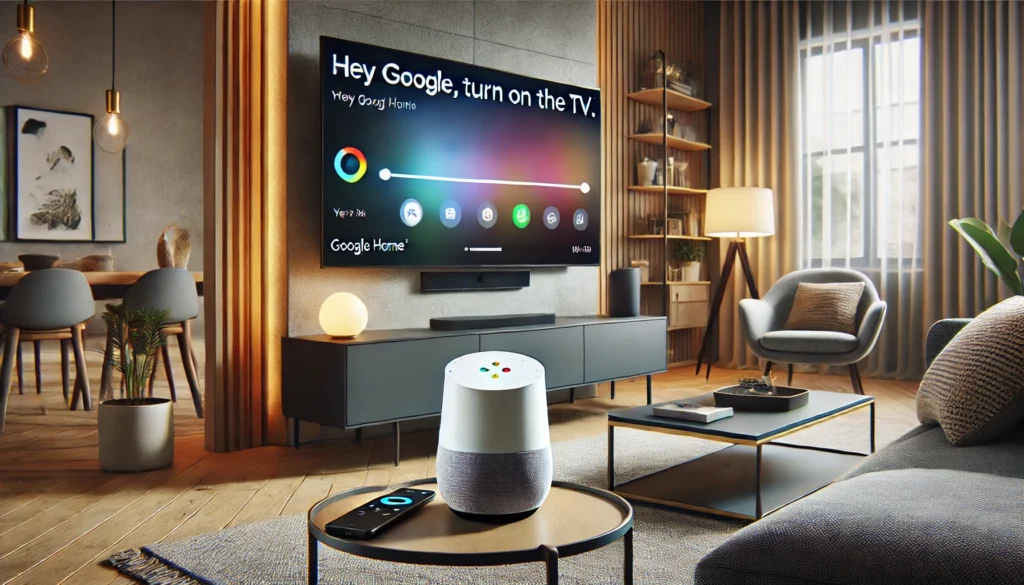
How to Turn On Your Smart TV with Google Home? (Short Answer)
Turning on your smart TV with Google Home is easy:
- Make sure your smart TV is connected to the same Wi-Fi network as your Google Home.
- Open the Google Home app on your smartphone. Find your TV in the list of devices and link it to your Google Home.
- Say, “Hey Google, turn on the TV.”
What is Google Home?
Google Home is a smart speaker powered by Google Assistant. It can do everything from setting alarms to providing weather forecasts. But one of its most impressive features is its ability to control other smart devices, including your TV.
The Benefits of Using Google Home for Your TV
Turning on your TV with Google Home offers several benefits:
1. Convenience:
Control your TV without lifting a finger.
2. Hands-Free:
Perfect for multitasking or when your hands are full.
3. Modern Living:
Adds a touch of futuristic flair to your home.
Setting Up Your Google Home
Before you can control your smart TV, you need to set up your Google Home device. Here’s how:
1. Download the Google Home App:
Available on both iOS and Android.
2. Plug in Your Google Home:
Follow the instructions in the app to set it up.
3. Connect to Wi-Fi:
Ensure your Google Home is connected to your home Wi-Fi network.
Ensuring Your TV is Compatible
Not all TVs are compatible with Google Home. Generally, if your TV has built-in Chromecast or works with an external Chromecast device, you’re good to go. Check your TV’s manual or the manufacturer’s website for compatibility information.
Connecting Google Home to Your TV
Once you have verified compatibility, the next step is to connect Google Home to your TV. Here’s what you need to do:
- Open the Google Home App.
- Tap on the “+” Icon at the top left corner.
- Select “Set up device.”
- Choose “Have something already set up?”.
- Please search for your TV brand and follow the prompts to link it.
Configuring Google Assistant
Now that your TV and Google Home are connected, you’ll need to configure Google Assistant:
- Open Google Assistant Settings within the Google Home app.
- Go to the “Assistant” tab and select “Home Control”.
- Add your TV to the list of devices Google Assistant can control.
Voice Commands to Turn On Your TV
With everything set up, you’re now ready to use voice commands. Here are a few examples:
- “Hey Google, turn on my TV.”
- “Hey Google, power up the living room TV.”
- “Hey Google, switch on the TV and play Netflix.”
Troubleshooting Common Issues
Even with the best setup, things can go wrong. Here are some common issues and how to fix them:
1. Google Home can’t find the TV?
Double-check your Wi-Fi connection.
2. TV doesn’t turn on?
Ensure it’s compatible and adequately linked.
3. Aren’t voice commands recognized?
Retrain your Google Assistant’s voice model.
Enhancing Your Experience with Routines
You can create routines in the Google Home app to enhance your experience. For example, create a “Movie Time” routine that dims the lights and turns on the TV with a single command.
Adding Multiple Users
Google Home allows multiple users to control the same devices. Here’s how to add family members:
- Open the Google Home App.
- Go to “Home Settings”.
- Select “Invite Home Member” and follow the prompts.
Securing Your Smart Home
Security is crucial. Make sure to:
- Use strong passwords.
- Regularly update your devices.
- Monitor for unusual activity.
Expanding Your Smart Home Ecosystem
Google Home isn’t limited to just your TV. You can add lights, thermostats, and other smart devices to create a fully integrated smart home ecosystem.
Real-World Examples
Meet Jane, a busy mom who loves using Google Home to manage her household:
“Using Google Home to turn on my TV has been a game-changer. I can start my kids’ favorite shows while cooking dinner, all hands-free!”
Potential Limitations
While Google Home is excellent, it’s not without limitations:
1. Compatibility Issues:
Not all TVs are compatible.
2. Network Dependency:
Requires a stable Wi-Fi connection.
Future of Smart Home Technology
The future is bright for smart home technology. With advancements in AI and machine learning, we can expect even more seamless integrations and new features.
Conclusion:
Using Google Home to turn on your smart TV makes life easier and more convenient. With a simple voice command, you can control your TV without needing a remote. Setting it up is straightforward, requiring just a few steps in the Google Home app. This intelligent feature is perfect for hands-free control and modern living. Start enjoying the ease of voice-activated TV control today!
Related Product Reviews:
- 10 Best Kitchen Gadgets for Home Cooks
- 10 Best Gadgets for the Office
- 10 Best Wooden Cooking Utensils
- 10+ Coolest Kitchen Gadgets
- Top 10+ Satisfying Bed Gadgets
- Top 10+ Security Gadgets for the Home
- Top 10+ Cool Gadgets for Gaming Room
- 10+ Best Satisfying Bedroom Gadgets
- 5 Best Smart Switches for Home Assistant
- 3 Best Wifi Smart Locks for Home
FAQs
Not all smart TVs are compatible with Google Home. Typically, if your TV has a built-in Chromecast or an external Chromecast device connected, you can use Google Home to turn it on.
You need a Google Home device, the Google Home app on your smartphone, and a smart TV that is connected to the same Wi-Fi network as your Google Home.
Make sure your TV is linked to your Google Home in the Google Home app. Then, you can use voice commands like “Hey Google, turn on the TV” or “Hey Google, power up the living room TV.”
First, check if your TV is compatible and adequately connected to the same Wi-Fi network as your Google Home. Make sure the TV is linked correctly in the Google Home app. Also, check that you are using the correct voice commands.
Yes, Google Home can control various functions on your TV, including turning it on and off, adjusting the volume, and playing content from streaming services like Netflix. Just use the appropriate voice commands, such as “Hey Google, play Netflix on the TV.”